
How to Complete the Online Course Work for a New Referee Clinic
The following steps are provided to walk you through the process of completing the Online New Referee Course.
Click on each Step to see the instructions for that step.
|
It is important that you follow these instructions for completing the online course. DO NOT take the course by going directly to the US Soccer website. In order to get credit for completing the course, you must link to the lessons from the WAReferees.org website as given in the instructions, below. |
1. How to Start the Online Course Work
After you have selected and paid for an Entry Level clinic, an "Online Lessons" button will appear to the right of the clinic for which you
have signed up. Click on this button to begin the course work. It will take 3 or more hours to complete.
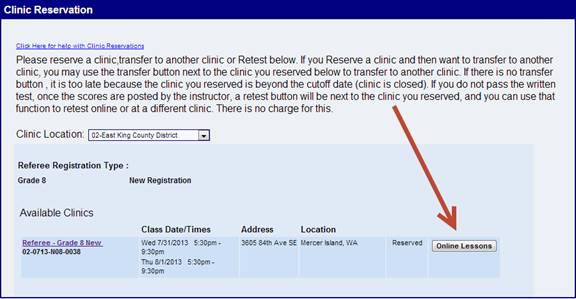
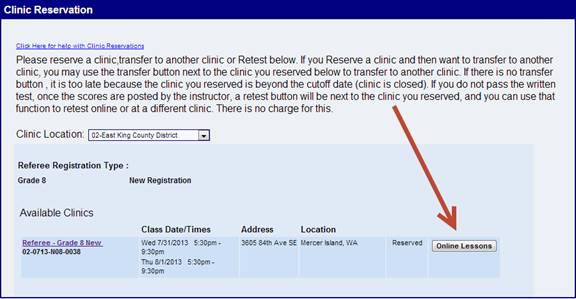
2. Rules for Taking the Lessons
If you don't follow these rules, you will not be given credit for the lesson and you will need to
retake it.
You do not need to finish all the lessons at one time. You can log off and log back onto the website and it will remember which lessons you have completed. If you leave in the middle of a lesson, you will need to restart that lesson when you return.
- You may not skip any of the video or fast forward through it.
- You must watch the whole video.
- You must answer all the questions correctly on the first try.
You do not need to finish all the lessons at one time. You can log off and log back onto the website and it will remember which lessons you have completed. If you leave in the middle of a lesson, you will need to restart that lesson when you return.
3. Potential Problems That You May Encounter
We have noticed a couple of areas where there may appear to be problems with the Online Lessons module.
Results appear to be incorrect on the website - Occasionally there may be delays in updating the results between our website and BrainShark. It should clear itself up over-night. We get a download from BrainShark each night with all the activity with the Lessons module. You will have your certificates emailed from BrainShark for each lesson as your backup until the updates are completed.
An error may occur after completing a lesson, particularly after completing Lesson 7 (Law 5a - Concussion Awareness) and Lesson 20 (Advice to New Referees Refresher). This is a problem between the Internet Explorer browser and Adobe's Flash Player. To get around this problem, try downloading the latest version of Adobe's Flash Player from Adobe's website - http://get.adobe.com/flashplayer/ (warning: don't let Adobe trick you into installing extra software). Another way around the problem is to use a different browser like Google Chrome or FireFox. In any case, if you have entered your name and email address at the beginning of the lesson and pressed the [Send] button, your results will be posted.
Results appear to be incorrect on the website - Occasionally there may be delays in updating the results between our website and BrainShark. It should clear itself up over-night. We get a download from BrainShark each night with all the activity with the Lessons module. You will have your certificates emailed from BrainShark for each lesson as your backup until the updates are completed.
An error may occur after completing a lesson, particularly after completing Lesson 7 (Law 5a - Concussion Awareness) and Lesson 20 (Advice to New Referees Refresher). This is a problem between the Internet Explorer browser and Adobe's Flash Player. To get around this problem, try downloading the latest version of Adobe's Flash Player from Adobe's website - http://get.adobe.com/flashplayer/ (warning: don't let Adobe trick you into installing extra software). Another way around the problem is to use a different browser like Google Chrome or FireFox. In any case, if you have entered your name and email address at the beginning of the lesson and pressed the [Send] button, your results will be posted.
4. First Lesson is Introduction
The first lesson - Grade 8 Clinic Introduction - is just an introduction to the online course work. There are no questions to be answered. You
need only watch the video. Clicking "Start the Lesson" will open a new browser and take you to the BrainShark website. Click the Play button to
watch the video. Don't skip ahead in the video, you may not get credit.
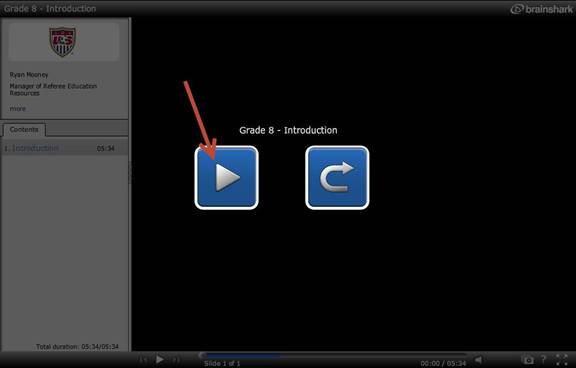
Once the video is complete, close this browser. And click "Push to Update Lesson List". It may not show the lesson as having been completed, but it should.
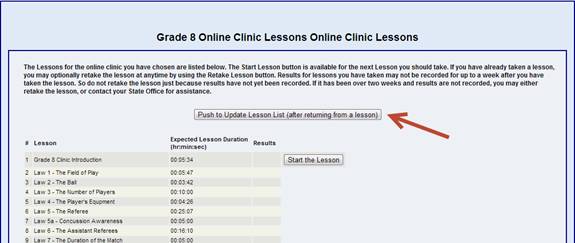
The website warns you that results for lessons you have taken may not be recorded for up to a week. This is an extreme circumstance. If the results do not appear immediately, they should be recorded by the next day.
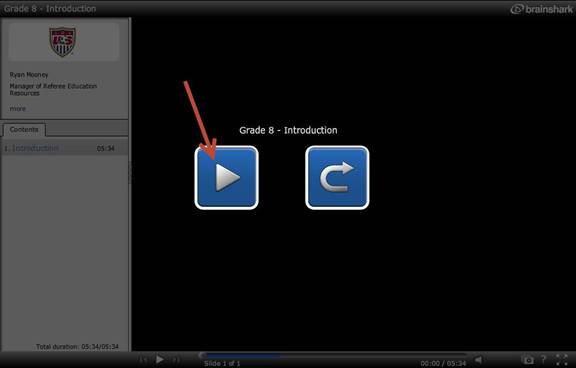
Once the video is complete, close this browser. And click "Push to Update Lesson List". It may not show the lesson as having been completed, but it should.
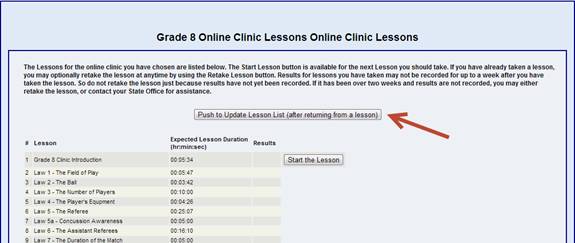
The website warns you that results for lessons you have taken may not be recorded for up to a week. This is an extreme circumstance. If the results do not appear immediately, they should be recorded by the next day.
5. Laws of the Game Lessons
All of the remaining lessons must be watched in their entirety and the questions asked at the end must be answered correctly. If you don't
watch the whole lesson and answer all the questions correctly, you will have to repeat the lesson. You may stop between lessons and come
back to the Online lessons at a later date or time and pick up where you left off.
Click "Start the Lesson" to begin.
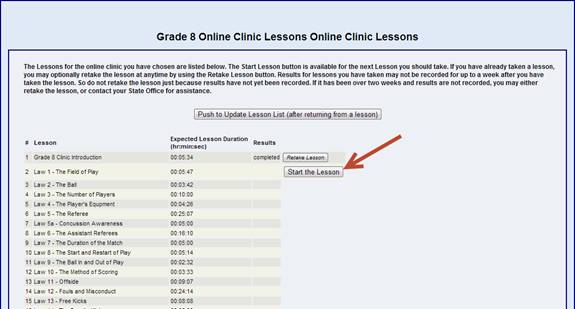
Please read the instructions on the this page thoroughly. It is important that you record your name, your email address, your State Association (Washington), and the Clinic Number for which you have registered. This information will be located in the area marked by the bright red circle in the screen below. This information will be used in a subsequent form and will be used to give you credit for completing each module of the Online Course. When you click "Continue to Lesson" you will be taken to the BrainShark website for the next lesson.
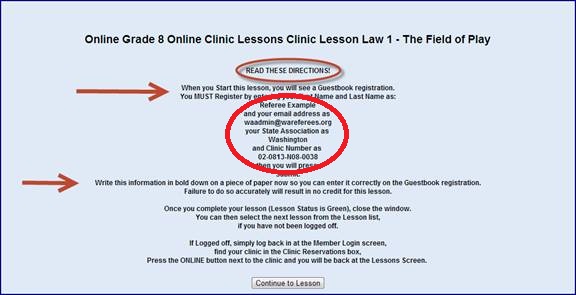
You will be asked to identify yourself so that we may retrieve your lesson results from BrainShark and credit you properly. Enter the information that you recorded from the previous paragraph's instructions. Click the "Remember Me" box so you don't have to enter this information for each lesson. Then click "Submit". The lesson will begin to play. Play close attention. You will have to answer questions at the end of the lesson. Do not skip through the lesson or you will not get credit.
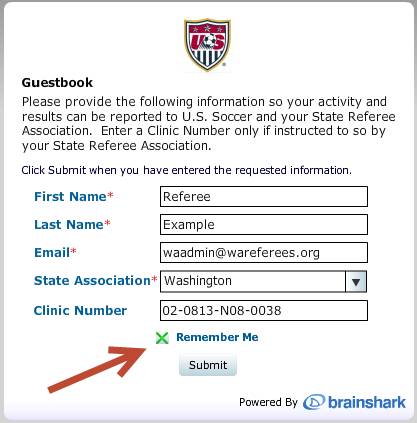
There is an indication at the top of the lesson which will indicate if you have completed the lesson. When this is GREEN, you have completed the lesson. If you exit while it is RED, you will not get credit for the lesson and will need to start the lesson over from the beginning.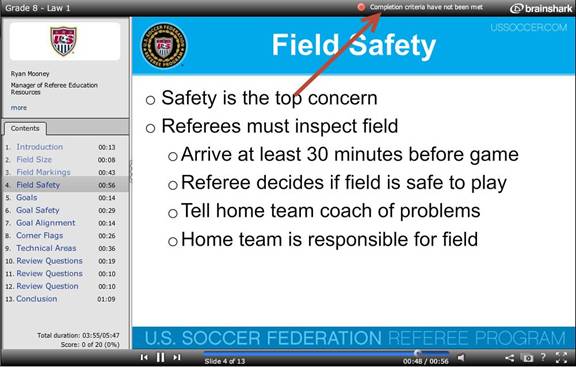
Successful completion looks like this.
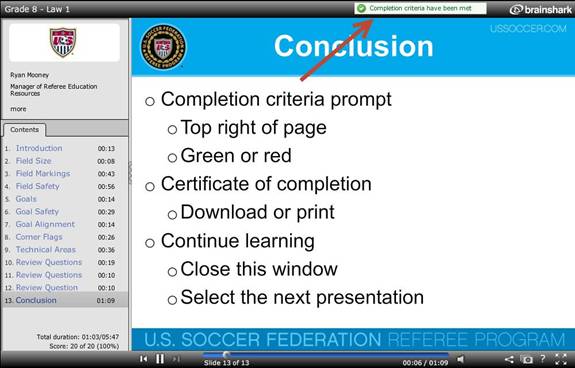
The lesson will tell you in its Conclusion section that you may print a certificate of completion for the lesson. Washington State Referee Committee does not require you to print a certificate. We will collect the completion status electronically from BrainShark and the USSF. However, BrainShark will email you a certificate of completion for each lesson.
The lesson will also tell you in its Conclusion section, that to start the clinic over, you must do so from the USSF website. For Washington State, that is not true. You need to close the browser containing the lesson and start the lesson over from the WAReferees.org website.
Once the browser containing the lesson has been closed, click "Push to Update Lesson List" to refresh the WAReferees.org website. The results for the lesson should be displayed, but may not. Continue with the next lesson.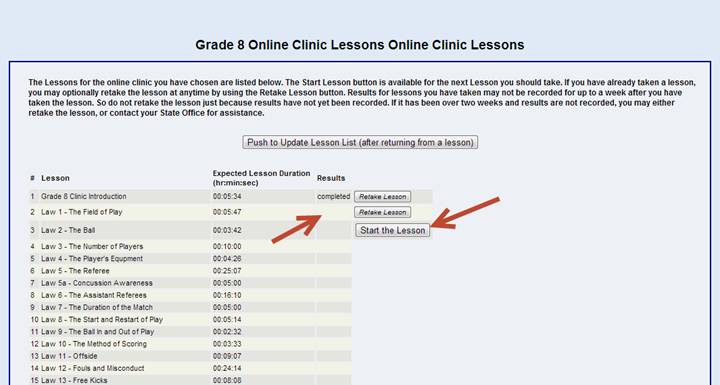
Click "Start the Lesson" to begin.
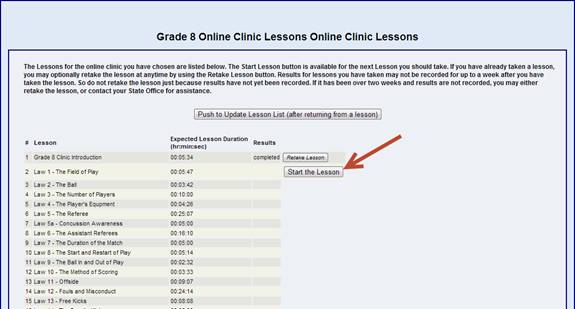
Please read the instructions on the this page thoroughly. It is important that you record your name, your email address, your State Association (Washington), and the Clinic Number for which you have registered. This information will be located in the area marked by the bright red circle in the screen below. This information will be used in a subsequent form and will be used to give you credit for completing each module of the Online Course. When you click "Continue to Lesson" you will be taken to the BrainShark website for the next lesson.
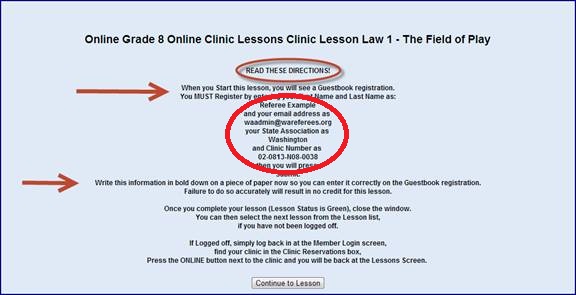
You will be asked to identify yourself so that we may retrieve your lesson results from BrainShark and credit you properly. Enter the information that you recorded from the previous paragraph's instructions. Click the "Remember Me" box so you don't have to enter this information for each lesson. Then click "Submit". The lesson will begin to play. Play close attention. You will have to answer questions at the end of the lesson. Do not skip through the lesson or you will not get credit.
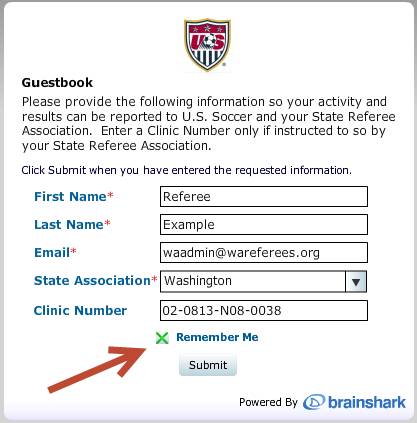
There is an indication at the top of the lesson which will indicate if you have completed the lesson. When this is GREEN, you have completed the lesson. If you exit while it is RED, you will not get credit for the lesson and will need to start the lesson over from the beginning.
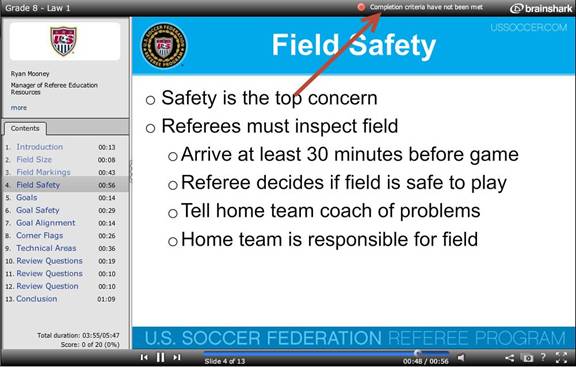
Successful completion looks like this.
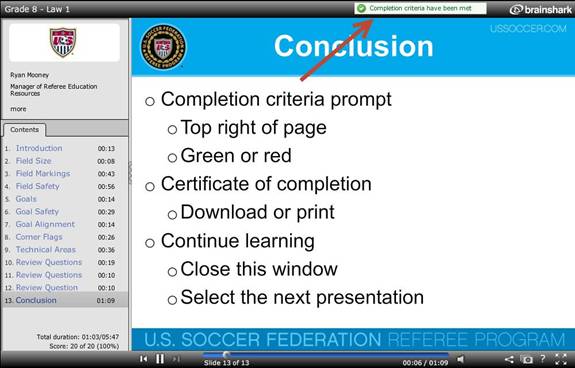
The lesson will tell you in its Conclusion section that you may print a certificate of completion for the lesson. Washington State Referee Committee does not require you to print a certificate. We will collect the completion status electronically from BrainShark and the USSF. However, BrainShark will email you a certificate of completion for each lesson.
The lesson will also tell you in its Conclusion section, that to start the clinic over, you must do so from the USSF website. For Washington State, that is not true. You need to close the browser containing the lesson and start the lesson over from the WAReferees.org website.
Once the browser containing the lesson has been closed, click "Push to Update Lesson List" to refresh the WAReferees.org website. The results for the lesson should be displayed, but may not. Continue with the next lesson.
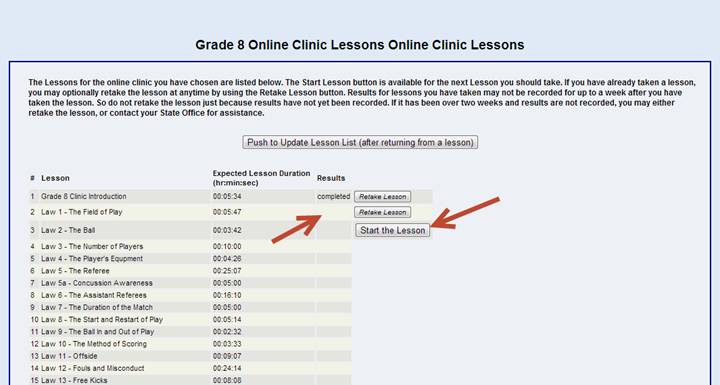
6. Successful Completion
There are two indications that you have completed all the online lessons successfully. There is a congratulations message at the bottom
of the Lesson list.
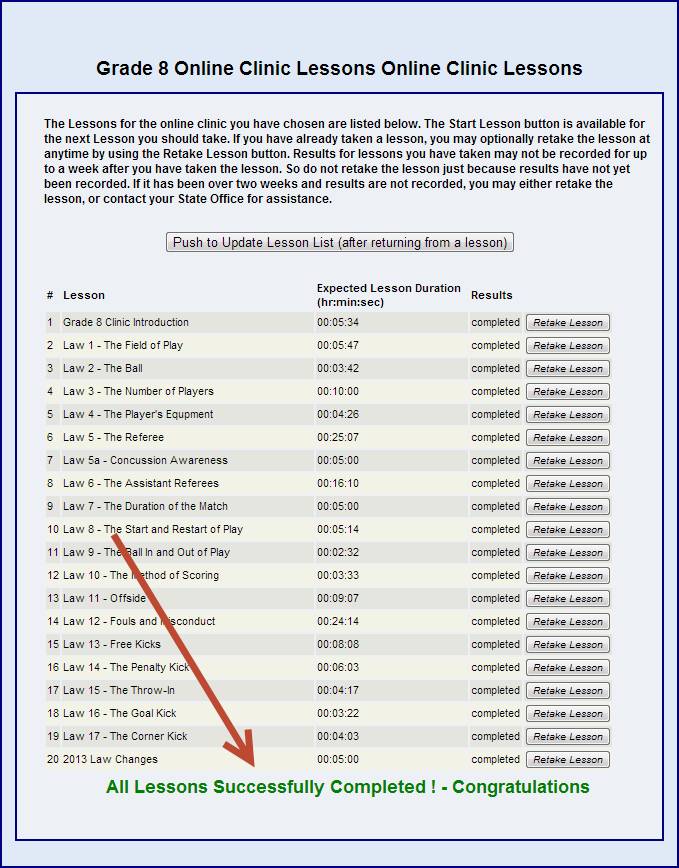
On your home page, after you've logged onto the WAReferees.org website, there is an "Online Complete" button next to the clinic.
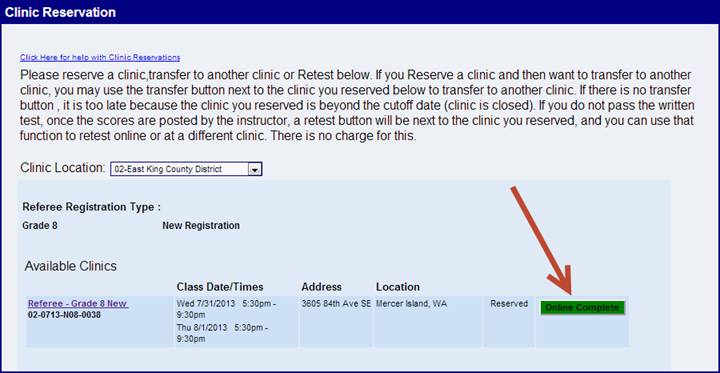
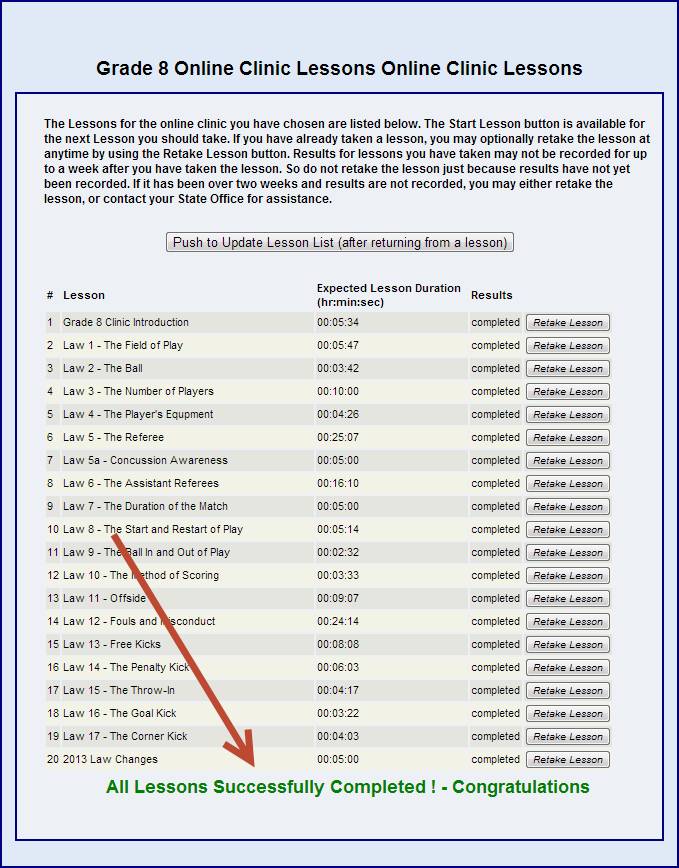
On your home page, after you've logged onto the WAReferees.org website, there is an "Online Complete" button next to the clinic.
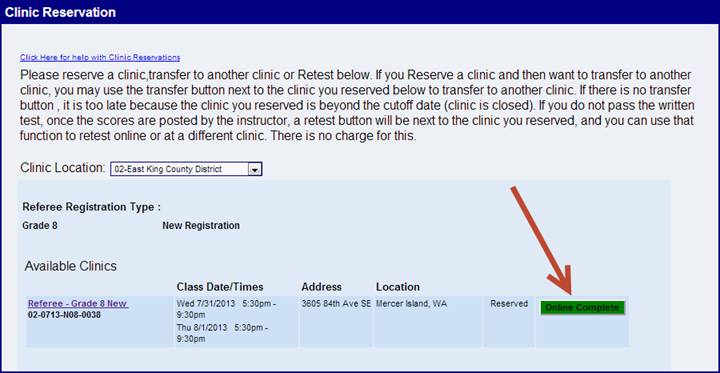
To download a copy of this "How To" document,
Click Here.
